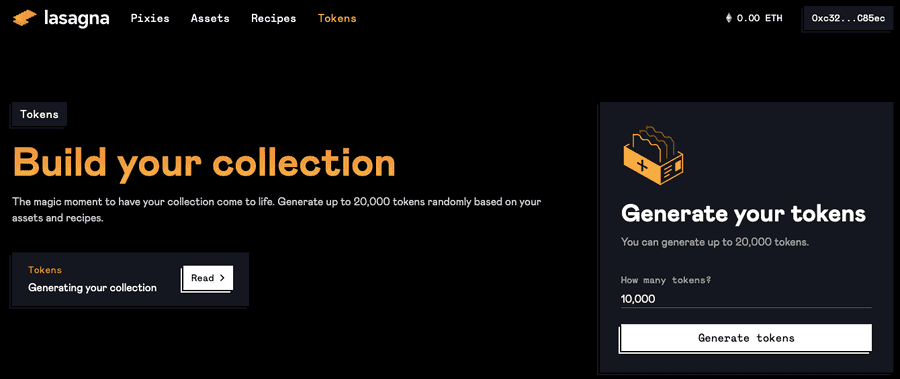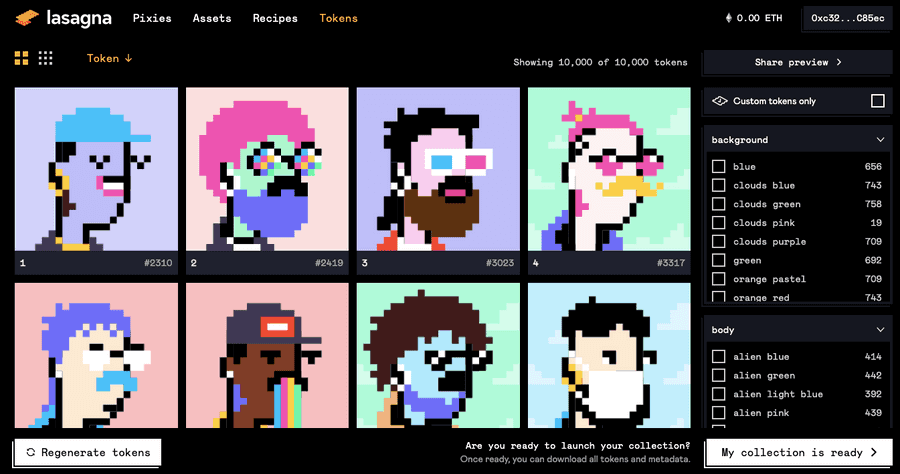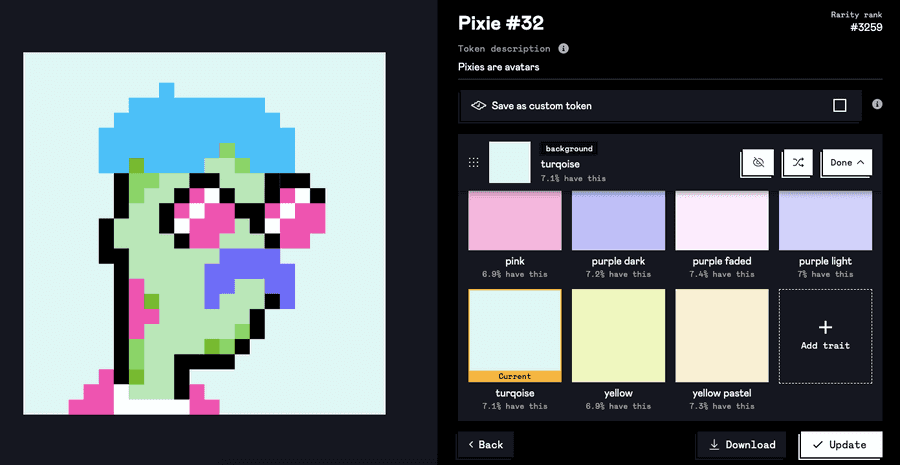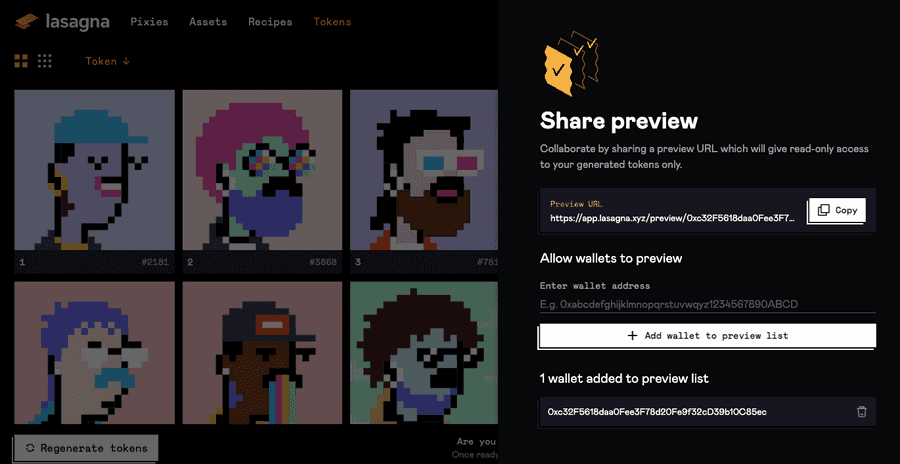Generate and manage tokens
Your tokens are the heart and soul of your NFT collection, so we've built a plethora of tools to generate and customize each token with the love and care it deserves. Once you've set up your asset layers and traits, you can generate up to 20,000 tokens with the click of a button. Simply go to your Tokens page, enter how many tokens you want, then click "Generate tokens". In seconds, lasagna will generate a collection of tokens according to your specifications.
Managing tokens
On the tokens page you will see your entire collection. By default, tokens will be sorted in ascending order by their IDs. You can also sort by token rarity by clicking the dropdown menu in the top left that says "Tokens ↓". You can also filter by traits with the right nav - and yes, you can select and filter for multiple traits.
To edit a token, simply click the token in the grid - this will open up a pop-up edit menu.
Token description
The token description field will default to whatever you specified in your collection page (if it exists). You can manually override this value for each token if you want - this description value will appear in your's token metadata file.
Saving as a custom token
If you click the aptly named "Save as a custom token" button, the token will be saved as a custom token. Saving as a custom token ensures that the token will be persisted even after collection regenerations. So if you decide to regenerate your collection, this token will still remain in the collection. Don't forget to save your changes by clicking the "Update" button.
Editing traits
There are a few ways you can edit token traits from the edit view.
- Swap layer orders by dragging token layers around - simply drag the layers in the order you wish to update them (it's unlikely you'll need to do this since lasagna defaults to the layer order you originally specified).
- Toggle layer visibility by clicking the eye icon button.
- Randomly select a new trait for a layer by clicking the "randomize" icon button.
- Manually select a new trait by clicking the layer, then selecting a different trait.
- Manually add a new trait by clicking the layer, then clicking the "Add trait" button.
Downloading tokens
Clicking the "Download" button will generate a preview of the token in its current state and save it to your computer.
You will only be able to download a maximum of 50 tokens until you finalize and pay for your collection.
Sharing previews
You can share a preview of your collection with friends and collaborators. Simply click the "Share preview" button, then add the wallets of anyone you wish to add to the preview whitelist. Other people will only be able to see your preview if their wallet has been added. Once the collaborator's wallet has been added, copy the preview URL and send it to them - they will then be able to view a read-only page with your collection tokens and metadata.
You can regenerate your tokens at anytime if you wish to test your luck with some different combinations. Please note that regenerating tokens will completely wipe out any existing tokens unless they are saved as custom tokens.